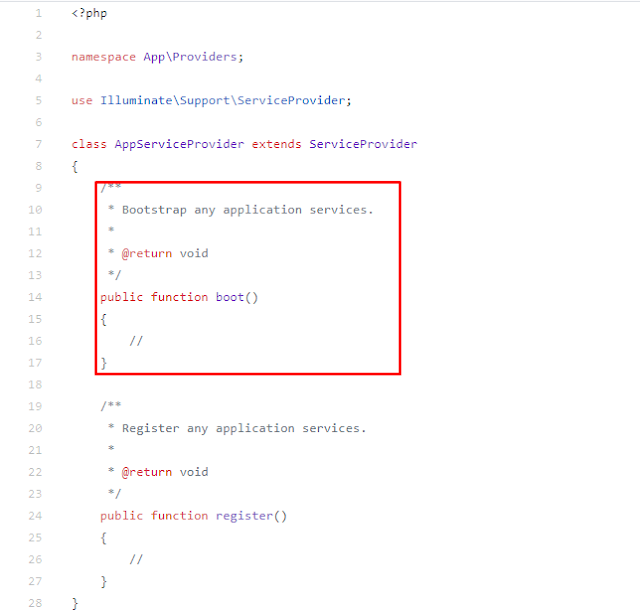CSRF Token Not Sent in the Request:
Ensure that the CSRF token is included in your forms. You can use @csrf blade directive in your form.
<form method="POST" action="/your-route">
@csrf
</form>
<meta name="csrf-token" content="{{ csrf_token() }}">
$.ajaxSetup({ headers: { 'X-CSRF-TOKEN': $('meta[name="csrf-token"]').attr('content') } });
- Mismatched Session Domain/Path: Ensure that your session cookie's domain and path are correctly set in config/session.php. Incorrect settings can lead to the browser not sending the cookie.
- Cache Issue: Sometimes, a cached page might be serving an old CSRF token. Make sure your forms are not being cached, or clear the cache if necessary.
- Middleware Configuration: VerifyCsrfToken middleware is correctly configured in project app/Http/Kernel.php.
- Browser Cookies: Sometimes, the issue can be on the client side with the browser not properly handling cookies. Clearing the browser's cookies and cache can sometimes resolve this issue.
File Permissions: Ensure that your storage and bootstrap/cache directories have the correct permissions and are writable by the web server.
Session Driver: Check your session driver configuration in .env and config/session.php. If you're using file sessions, ensure the storage path is writable. For database sessions, ensure the session table exists and is correctly structured.
HTTPS Issues: If your application is served over HTTPS, ensure that the Secure attribute is set for cookies. You can configure this in config/session.php.